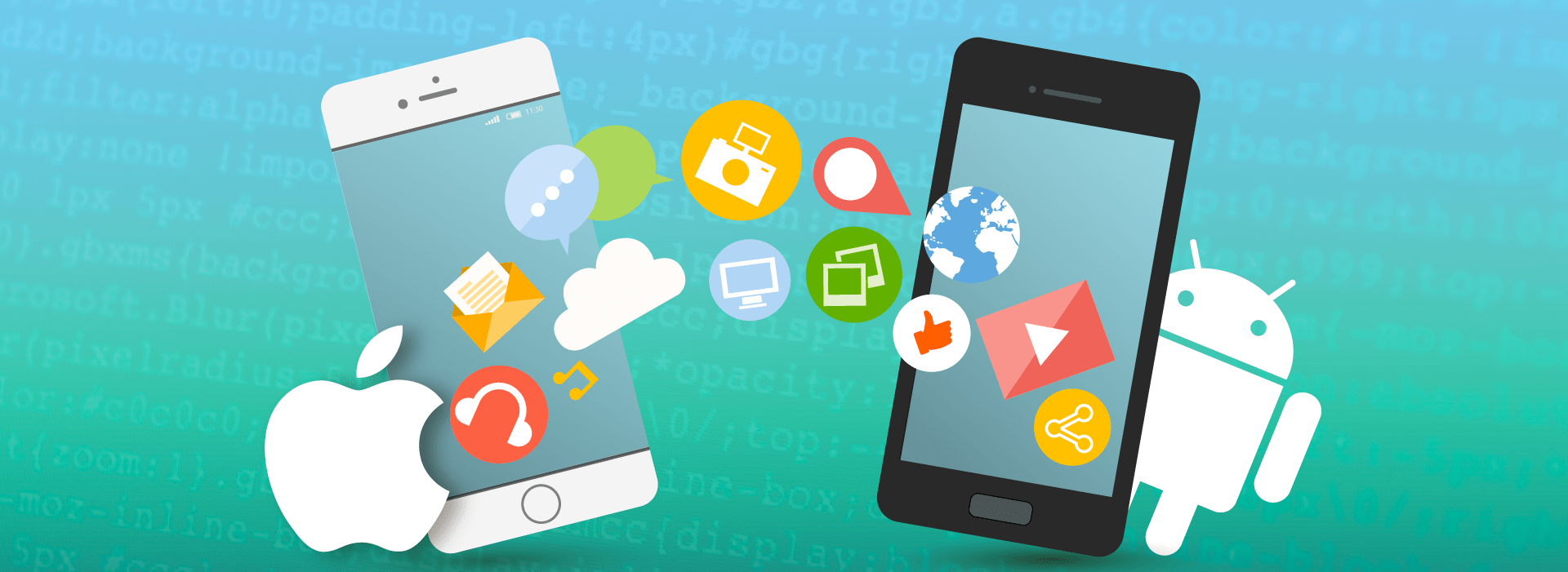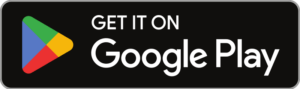Applications Installation Tutorial
Official VIPTV Streams Applications Page for All Android Devices and Fire TV Stick
VIPTV PLAY is the Official VIPTV Streams Applications that is Compatible with any ANDROID DEVICE or FIRE TV STICK and you can use it with Any Package Subscription. This page explains the applications installation.
We have two different applications, the VIPTV Play Smarters for Live TV, and also we have the VIPTV Play VOD the Official VIPTV Streams Application to Watch Movies on Demand for our Movies Package.
This tutorial will show you how to setup and use VIPTV PLAY on ANDROID DEVICE or FIRE STICK TV
VIPTV PLAY Smarters

First Step – Installing the VIPTV PLAY Smarters Application
click below to install VIPTV PLAY Smarters from Google Play Store
If you don’t have access to Google Play Store on your Android device or want to manually download it just type this link below in your Android Device Internet Browser or on Downloader App for Fire Stick to manually download and install the VIPTV PLAY Smarters
viptvstreams.com/viptv-smarters
If you want to copy the link to paste it on your Android Device Browser, Click Below
viptvstreams.com/viptv-smartersSecond step – Lauching The Application
When you open the VIPTV PLAY Smarters application for the First Time you will see a screen like this one on screenshoot below.
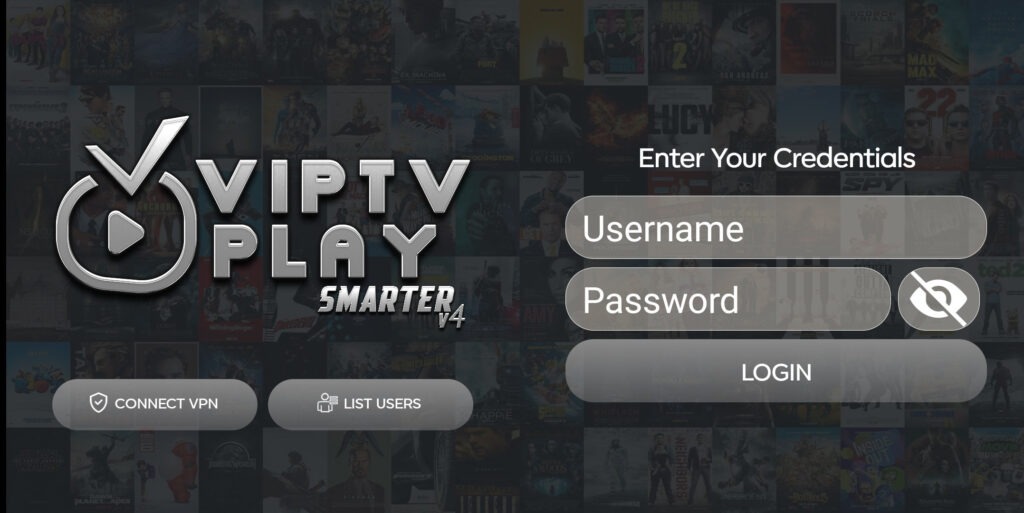
Type the VIPTV PLAY Smarters login info that was emailed to you and Click on ADD USER
If you see any error message on screen after inserting the LOGIN INFO and Clicking on ADD USER
You need to first check if you have typed the LOGIN INFO correctly.
if everything is correct please contact us so we can check the issue.
If no error is displayed you will see screen similar to the screenshot below.
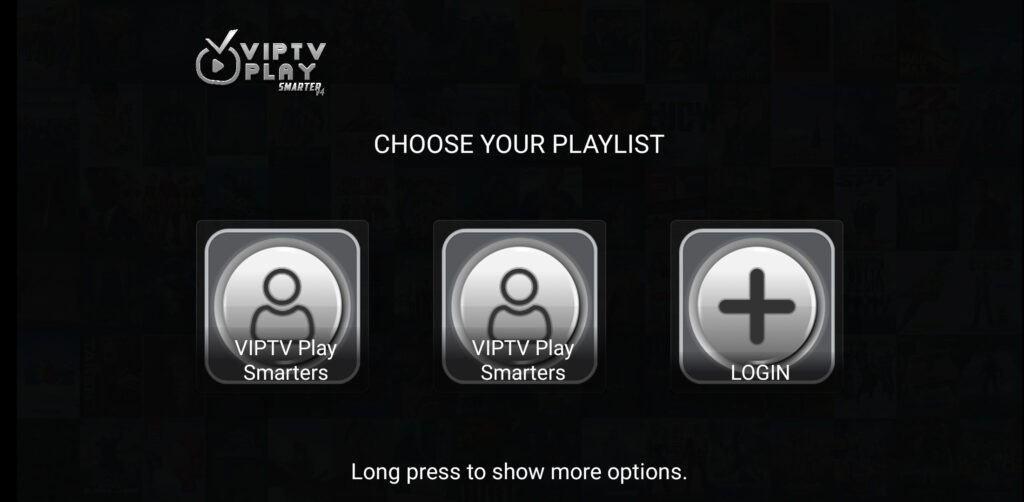
click on top of your username to open your profile and load channels list.
You should now see the application main screen as the screenshot below
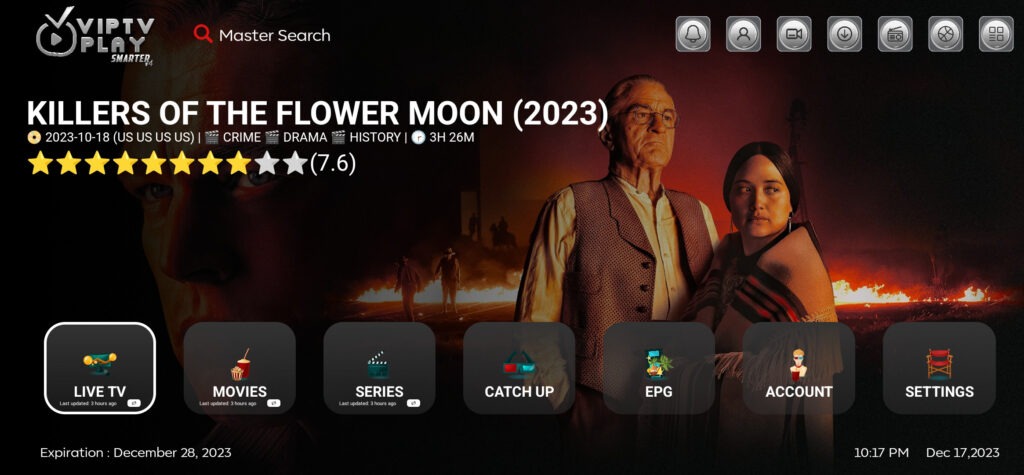
Enjoy our Quality Service.
VIPTV PLAY Smarters on Fire TV Stick
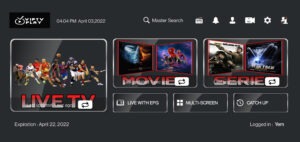
Before you install VIPTV Play Smarters you need to go to your Fire TV Stick and search for Downloader App and install it
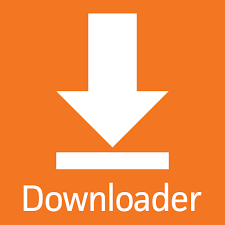
1. Go to the home screen of Fire TV / Stick if you are already not there
2. Use your remote to navigate to Find > Search on the menu bar in the middle of the screen
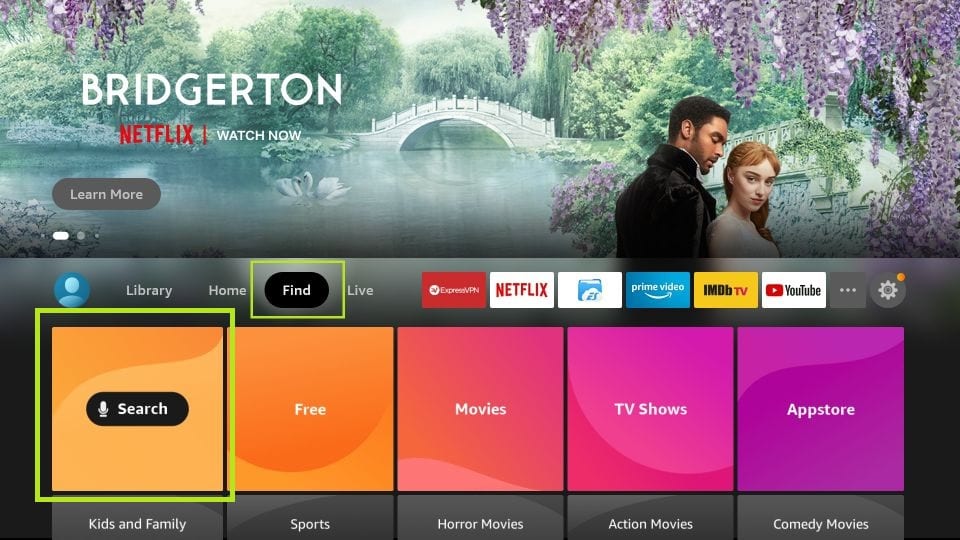
3. Now type in ‘Downloader’ (without the quotes of course) using the onscreen keypad (use the remote to navigate to the letters.
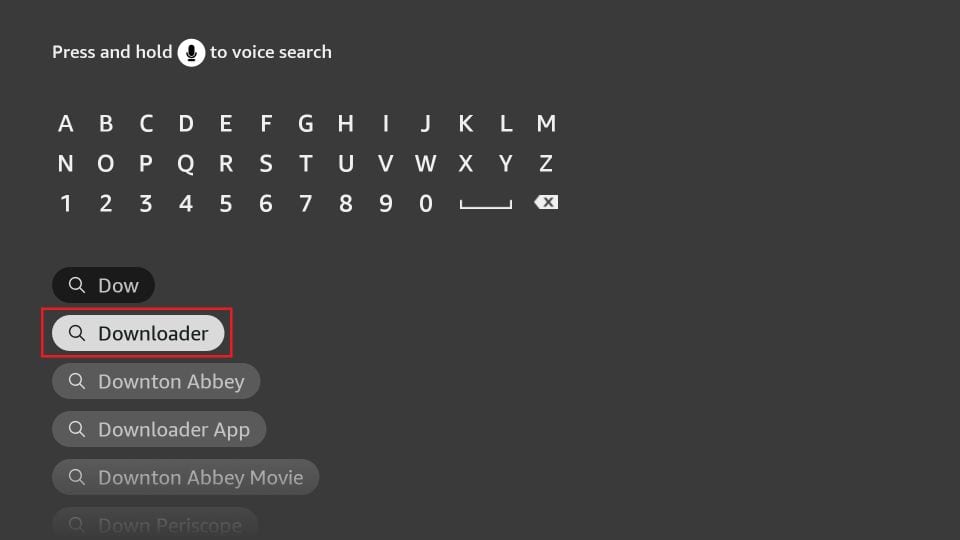
4. You should see the app suggestions on the list that show up as you begin typing. When you see ‘Downloader’ on the list, select and open it
5. You should now see ‘Downloader’ appear under the ‘APPS & GAMES’ section. Go ahead and click it
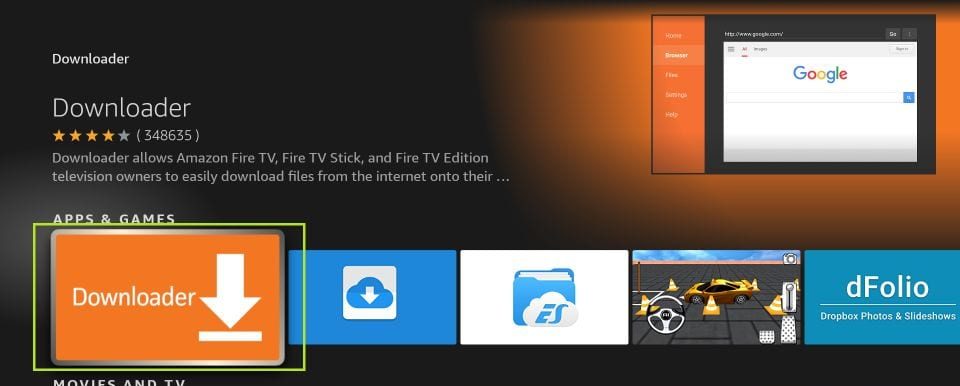
6. Now click the ‘Get’ or ‘Download‘ button to download and install the app. You should have the app in no more than a couple of minutes
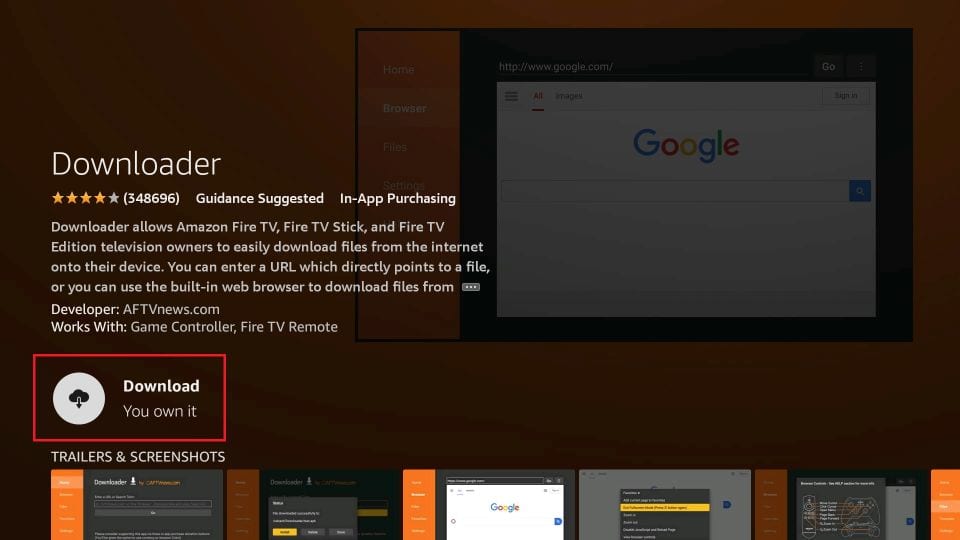
Once the app is installed, you will again see it in the Apps & Games section and probably on the home screen among the recently installed apps.
Click on it and click on open.
You will get a screen similar to the one below.
You will need to enter the VIPTV PLAY Smartes Manual Installation link below or SIMPLE type this code 423366 on the Downloader app URL field as it’s showing on the image below, if there is any text on it you need to clear it out before typing the link on it, after that click on GO
viptvstreams.com/viptv-smarters
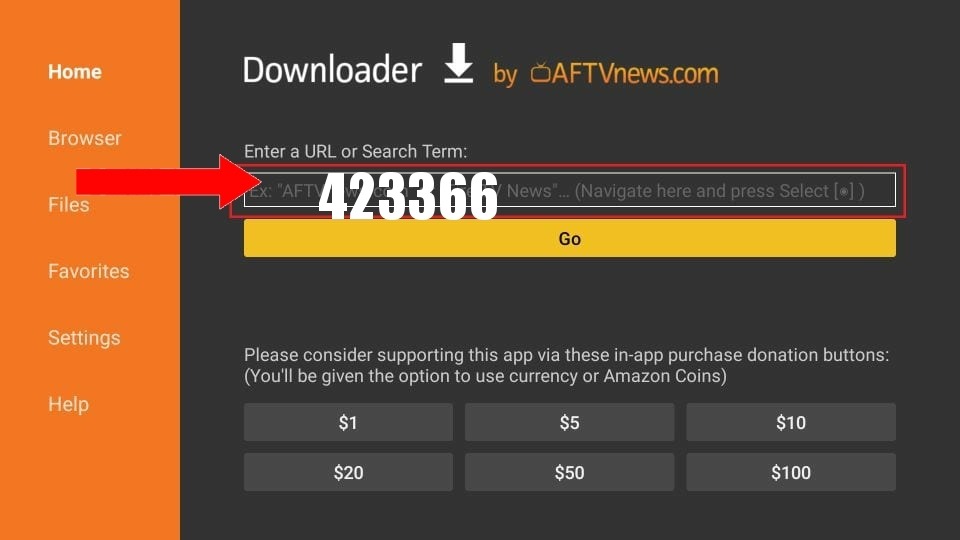
As soon as finish to Download VIPTV Play Smarters Click on Install and then Open.
Note: Before you able to install VIPTV Play Smarters after downloaded it you might need to enable Apps from Unknown Souces in your Fire TV Stick Settings.
VIPTV PLAY VOD

First Step – Installing the VIPTV PLAY VOD Application
You need to manually download and install the VIPTV PLAY VOD on your Android device or Fire Stick, type this link below in your Android Device Internet Browser or on Downloader App for Fire Stick to manually download and install the VIPTV PLAY VOD
viptvstreams.com/viptv-vod
If you want to copy the link to paste it on your Android Device Browser, Click Below
viptvstreams.com/viptv-vodSecond step – Lauching The Application
When you open the VIPTV PLAY VOD application for the First Time you will see a screen like this one on screenshoot below.
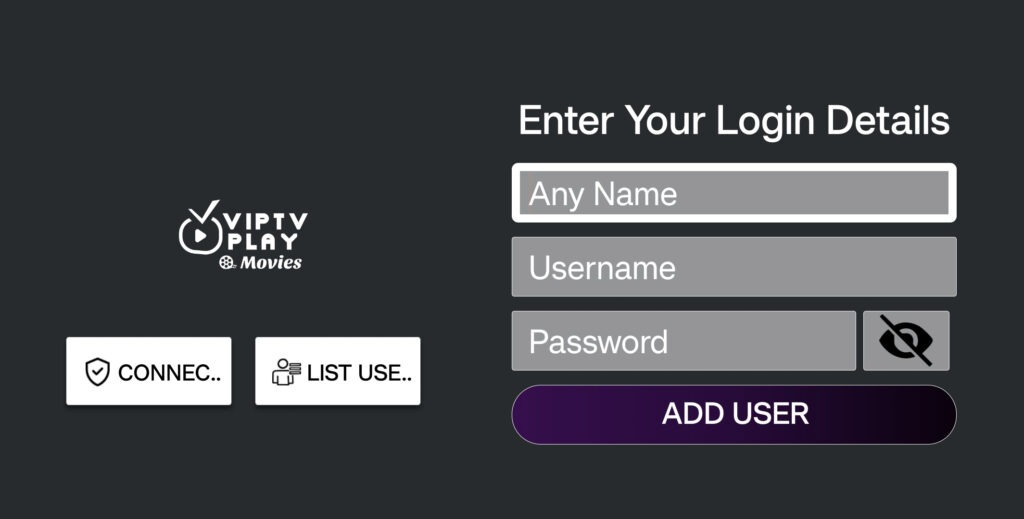
Type the VIPTV PLAY VOD login info that was emailed to you and Click on ADD USER
If you see any error message on screen after inserting the LOGIN INFO and Clicking on ADD USER
You need to first check if you have typed the LOGIN INFO correctly.
if everything is correct please contact us so we can check the issue.
If no error is displayed you will see screen similar to the screenshot below.
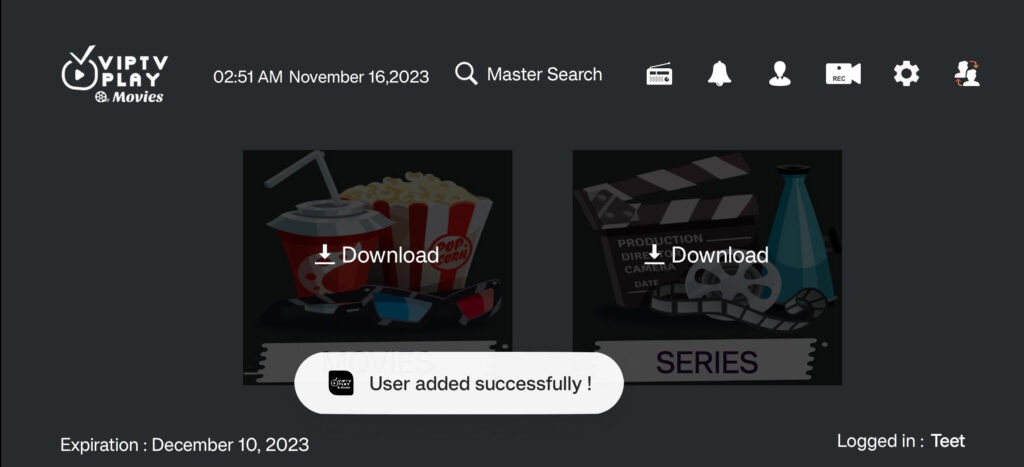
click on Download to load the Movies or Seeies list.
You should now see the application main screen as the screenshot below
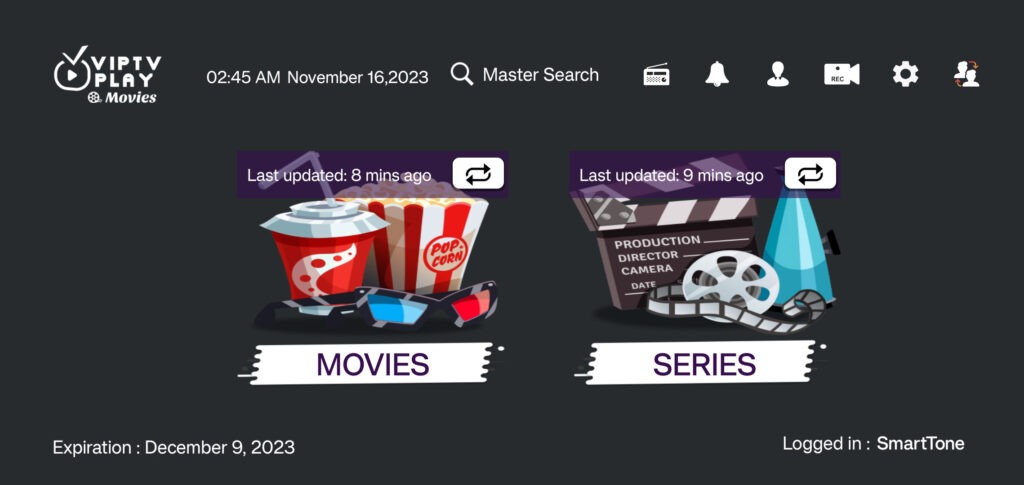
Enjoy our Quality Service!
VIPTV PLAY VOD on Fire TV Stick
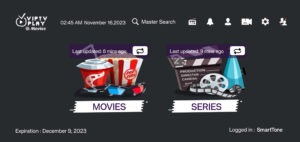
Before you install VIPTV Play VOD you need to go to your Fire TV Stick and search for Downloader App and install it
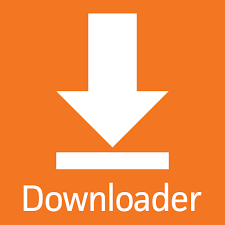
1. Go to the home screen of Fire TV / Stick if you are already not there
2. Use your remote to navigate to Find > Search on the menu bar in the middle of the screen
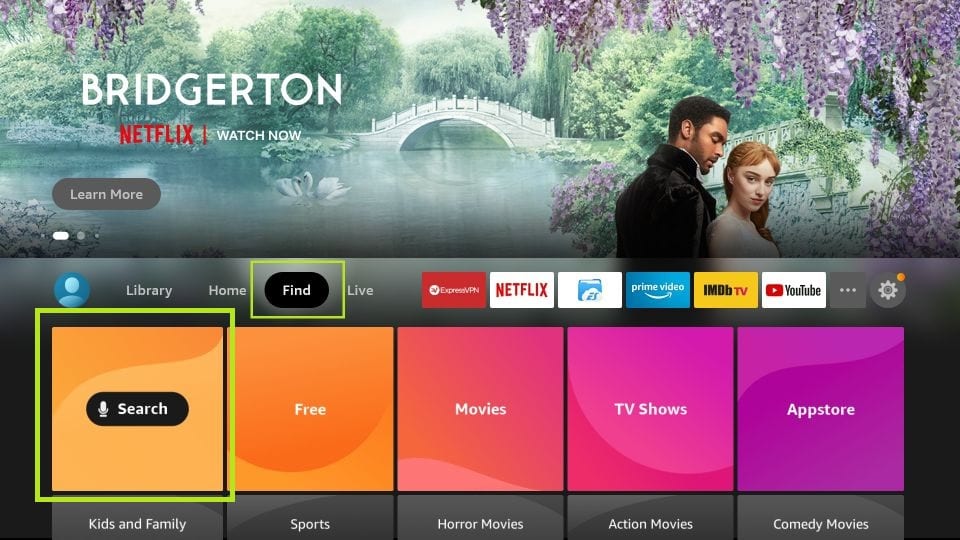
3. Now type in ‘Downloader’ (without the quotes of course) using the onscreen keypad (use the remote to navigate to the letters.
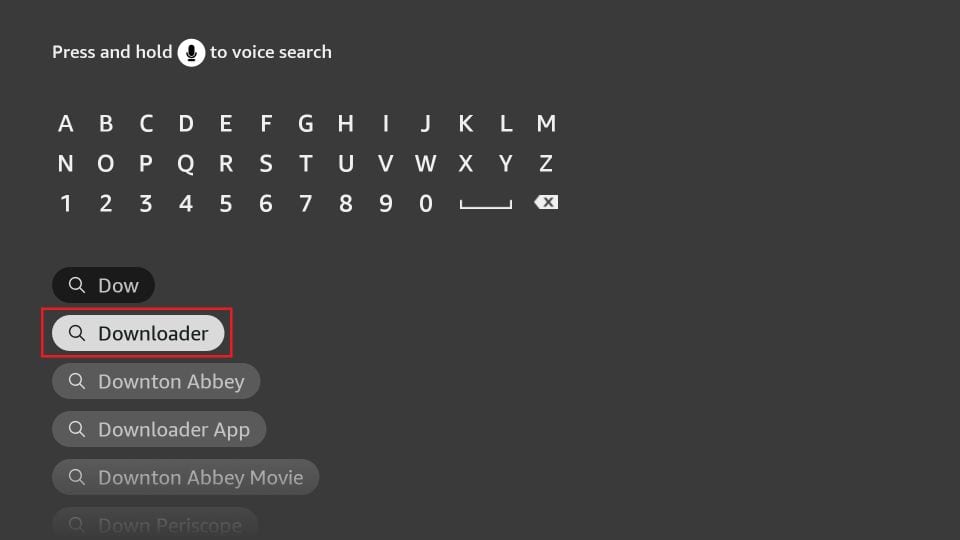
4. You should see the app suggestions on the list that show up as you begin typing. When you see ‘Downloader’ on the list, select and open it
5. You should now see ‘Downloader’ appear under the ‘APPS & GAMES’ section. Go ahead and click it
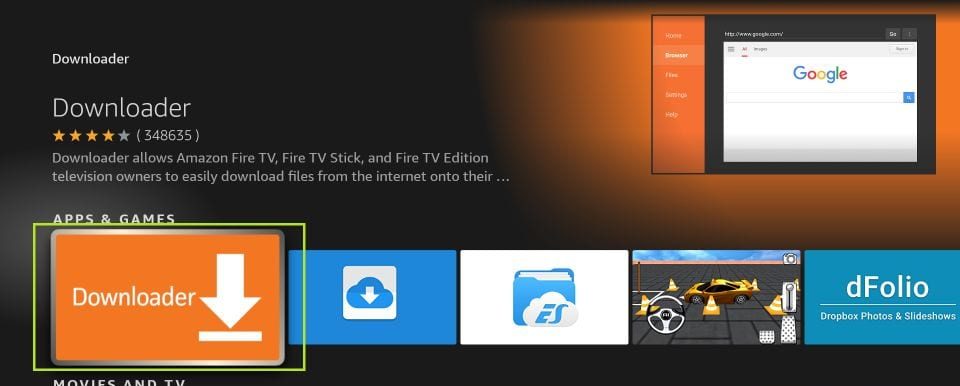
6. Now click the ‘Get’ or ‘Download‘ button to download and install the app. You should have the app in no more than a couple of minutes
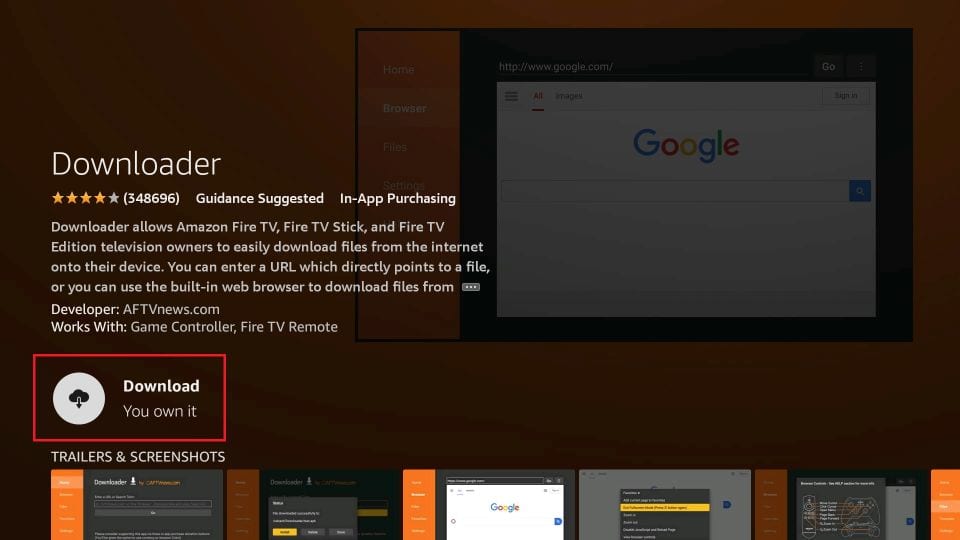
Once the app is installed, you will again see it in the Apps & Games section and probably on the home screen among the recently installed apps.
Click on it and click on open.
You will get a screen similar to the one below.
You can enter the VIPTV Play VOD Manual Installation link below or SIMPLE type this code 816460 on the Downloader app URL field as it’s showing on the image below, if there is any text on it you need to clear it out before typing the link on it, after that click on GO
viptvstreams.com/viptv-vod
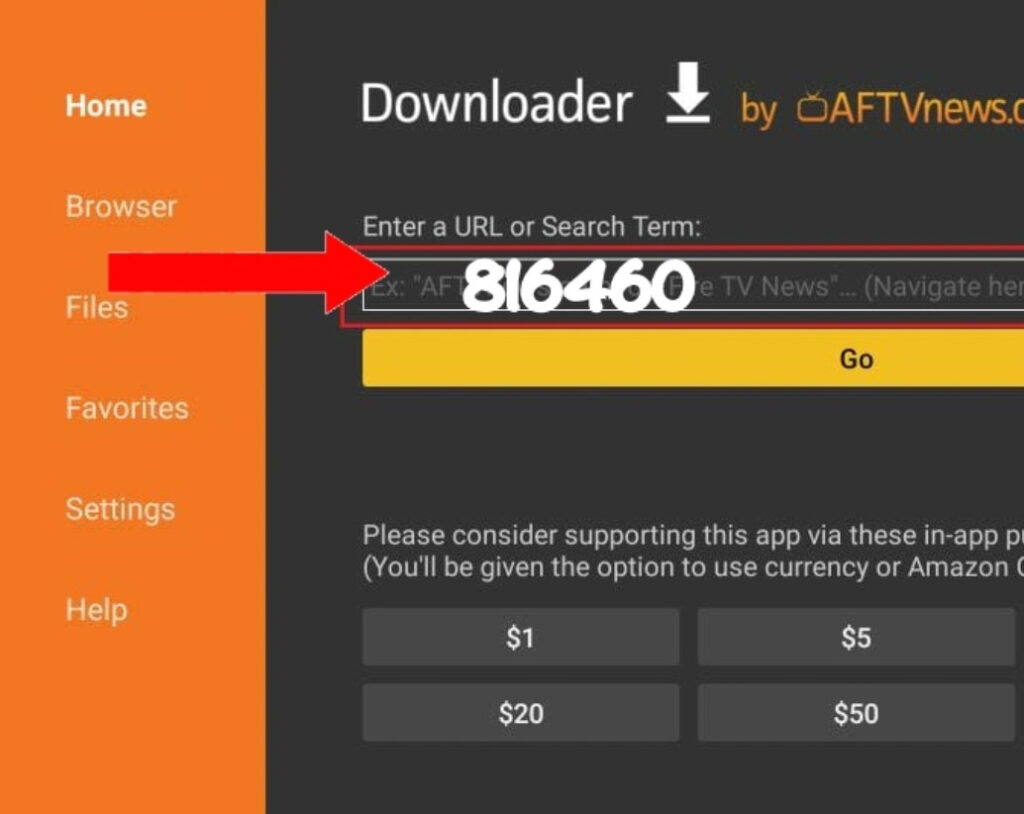
As soon as finish to Download VIPTV Play VOD Click on Install and then Open.
Note: Before you able to install VIPTV Play VOD after downloaded it you might need to enable Apps from Unknown Souces in your Fire TV Stick Settings.